How to report “blue screen” (BSOD) error?
Please note! We can not fix your BSOD problem if you will not send us the needed memory dump file. Without this file we are unable to determine whether the problem was caused by eBoostr or other software you have installed on your computer.
Enable kernel memory dump on system failure
- Open the system properties (either by going to Start – Settings – Control Panel – System or right-clicking on My Computer icon and selecting Properties);
- On the Advanced tab click the Settings button in the Startup and Recovery section;
- From the drop-down menu select the Kernel memory dump option;
- click OK to confirm settings and close the window.
Reproduce BSOD
During the system failure the needed memory dump will be written to the file “C:\Windows\memory.dmp” (its size depends on the amount of memory you have installed).
After the computer restarts please find this file. If you computer fails to restart and you are always getting the blue screen on reboot, then please load the Windows in “Safe Mode” and locate the file “memory.dmp”.
If you can not find this file in the “C:\Windows\” folder, please check the “C:\Windows\System32\”.
Archive this file (ZIP, RAR, whatever) and send it to our email: beta@eboostr.com (if it is less than 10MB in size) otherwise please upload this file http://drop.io/eboostr. If you have additional details or steps to reproduce this error, please post it in the Beta Feedback blog or as a comment to this page. Please include the link to your post in your email with the memory dump.
Thank you!
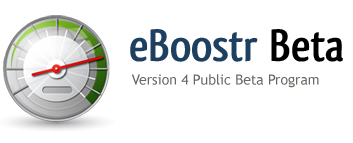
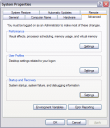
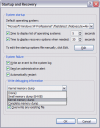
Oct 19, 2007
My memory.dmp file is 184mb, It’s 42mb zipped. I can upload it at night, but not with email. HOW??
Oct 20, 2007
Hi, Ray:
I am just a beta-tester. Couldn’t you use an online file sharing service, like http://rapidshare.com/ (of course you would need to put the file link here for one the guys of the eBoostr team to download it…)?
Regards.
Oct 20, 2007
Thank you, MCHAL.
Yes, Ray, please use any of this services–unfortunately we do not have any FTP server setup now :(
Oct 21, 2007
when i start eboostr, it do an error message: invalid license
why? what i must do?
thanks
raffaele
Oct 22, 2007
Please delete the license.dat file from the eBoostr installation folder.
Nov 23, 2008
Ray Wroten:
You can upload the .dmp file to Windows Live SkyDrive and you can probably share it with the eBoostr beta team.
Dec 04, 2008
As a novice user, I am using a 2gig usb drive
sorry..maybe it’s me? but I don’t seem to see or feel anything is going “faster”…yet
keep you posted
p.out
Dec 13, 2008
I run a computer business and have plenty of FTP space if it would help out.
Dec 16, 2008
I have used Yousendit to forward you a memory dump !
Dec 27, 2008
in the previous beta 2 version, it report me an error with the hd icon and the vista icon hd
Jan 18, 2009
I’ve sent a memory dump that was produced when I tried to add an application with the “Select applications to accelerate” dialogue. I described the circumstances which produced the crash in the email, but could not reproduce it.